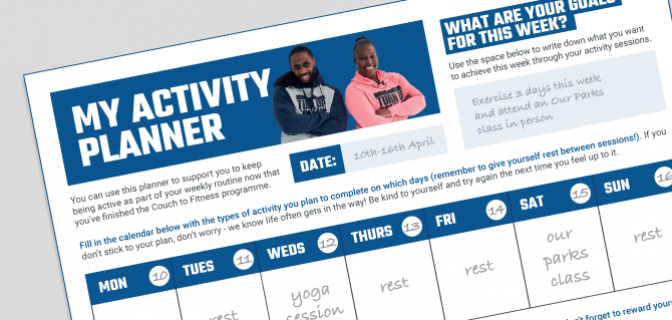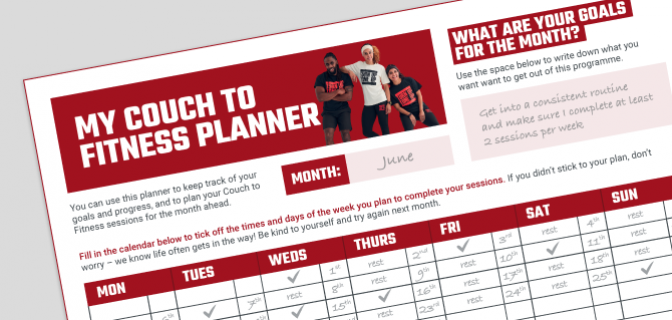Wirelessly connect Android phones or tablets to your TV
- Chromecast
-
If you have a Chromecast device on your TV and its on the same wi-fi network as your phone or tablet then you should see the cast icon on the Couch to Fitness video player.
If you select the icon, it will then bring up a list of devices that content can be cast to. Simply select your TV and the image will be displayed.
Please start casting to your TV after the safety video has finished.
If you can't see your chosen video on the TV, then try returning to your TV's home menu and cast again.
- Amazon Fire TV Stick
-
Go to the Settings menu on your Fire TV Stick.
Select Display & Sounds followed by Enable Display Mirroring.
On your phone, select the screen mirroring option (not every phone and tablet will have this) from the quick-access menu.
Select the Fire TV device you want to connect with. Please start casting to your TV after the safety video has finished.
- Other devices have their own screen mirroring apps
-
Huawei - MirrorShare
Samsung - Screen Mirroring or Smart View
HTC - HTC Connect
Sony - Screen Mirroring LG - Miracast
Please start casting to your TV after the safety video has finished.
Wirelessly connect iPhones and iPads to your TV
If you have an iOS compatible TV on the same wi-fi network you should see the cast icon when you start a Couch to Fitness workout video.
Once you've tapped the icon, you simply select the TV you want to cast to and your content will display on the screen. If you can't see it, try returning to your TV's homepage and cast again. Please start casting to your TV after the safety video has finished.
Connect your phone or tablet to your TV with a wire
If you don’t have wireless mirroring or casting you may be able to use a wire to achieve the same result.
You’ll likely need a cable that converts your phone cable to connect to your TV’s HDMI port.
See this guide to wires that connect phones or tablets to TVs.